How To Set Up MetaMask for XRPL EVM (Mobile Guide)
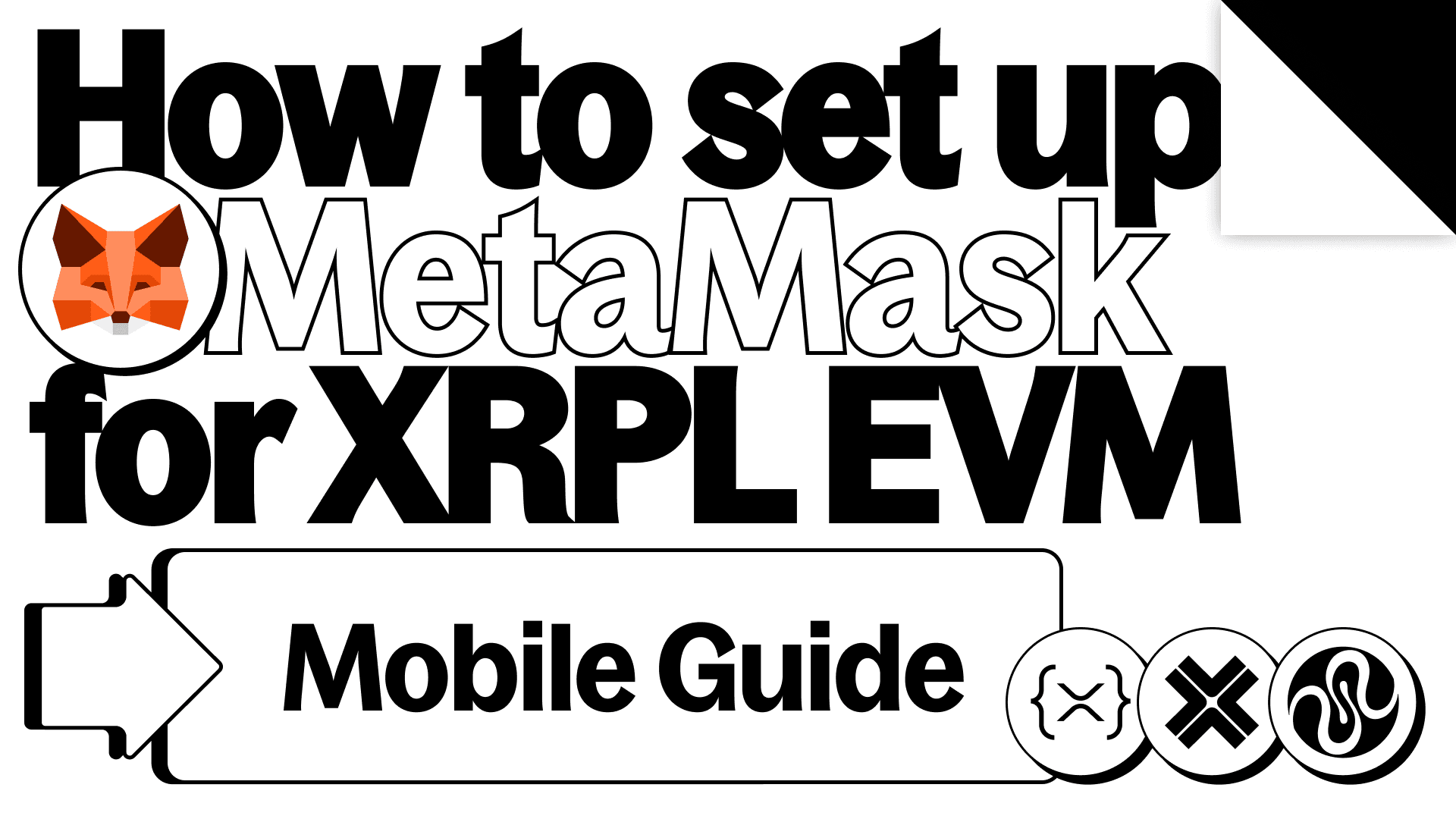
Mobile Wallet: MetaMask for XRPL EVM
To access the XRPL EVM sidechain on your phone, you’ll need a wallet that speaks Ethereum’s language. MetaMask Mobile is the go-to choice, trusted by millions and compatible with EVM chains like Ethereum, Arbitrum, Polygon, and now, XRPL EVM.
Unlike XRPL wallets like Xaman or Crossmark, MetaMask is built for EVM chains. You’ll use it to connect to dApps on XRPL EVM and interact with smart contracts across supported networks.
MetaMask is a self-custodial hot wallet - meaning you hold your own keys, encrypted locally on your device. Because it’s connected to the internet, it’s fast and convenient for everyday use, but it also puts you fully in charge of keeping your assets secure.
This guide walks through how to get started on mobile. If you’re using a computer, check out our Desktop guide: How To Set Up MetaMask for XRPL EVM (Desktop Guide) →
Need an XRPL wallet instead? Start with How to Set Up Your XRP Ledger Wallet (Mobile or Desktop) →
Tips to Stay Safe
- Write down your recovery phrase and store it offline - never in your phone, browser, or cloud.
- Avoid screenshots of your seed phrase - many mobile devices back them up automatically to the cloud.
- Never share your phrase. No legit project or support team will ever ask for it.
- Losing your phrase = losing your wallet. There’s no reset option, so store it safely.
- Be cautious with transactions. Always double check what you're signing, and only interact with trusted apps.
How to Set Up Your MetaMask Wallet
Step 1: Download MetaMask
Go to metamask.io/download and download the official MetaMask app
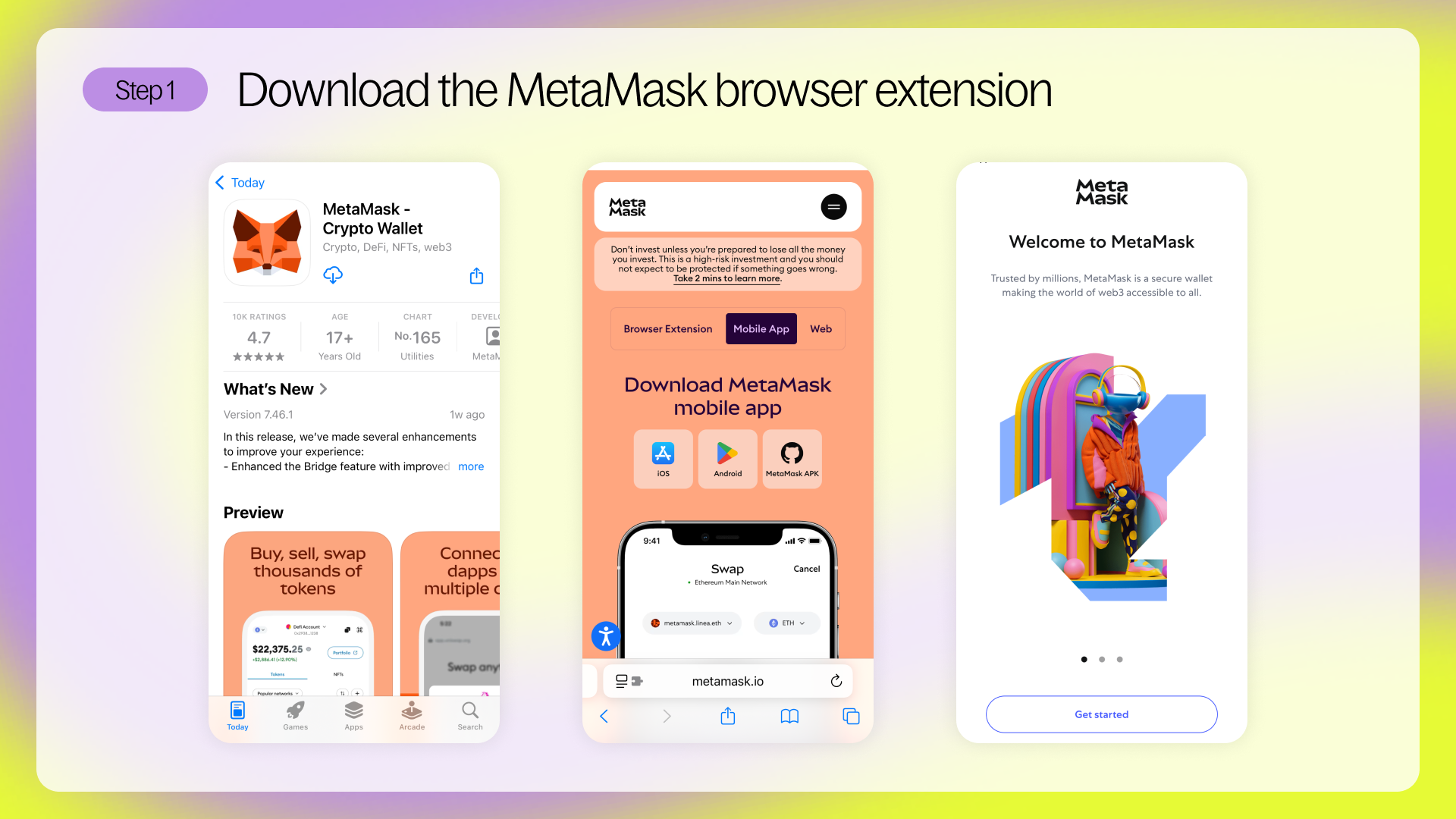
Step 2: Follow the setup steps
Open the app, tap Get Started, then tap Create a Wallet to begin the process.
Step 3: Agree to the Terms
Tap Create a Wallet, and you’ll be prompted to review and accept MetaMask’s terms of service. Go ahead and tap I Agree once you’ve read through them to move forward.
Step 4: Set a secure password
Now it’s time to secure access to the app on your device. Choose a password that’s hard to guess but easy for you to remember. This will protect your MetaMask wallet locally on your phone.
You’ll also have the option to enable biometric access, like Face ID, to make unlocking quicker.
Note: This password is only for your device. It’s not your recovery phrase. If you lose it, you can still restore your wallet as long as you have your recovery phrase backed up.
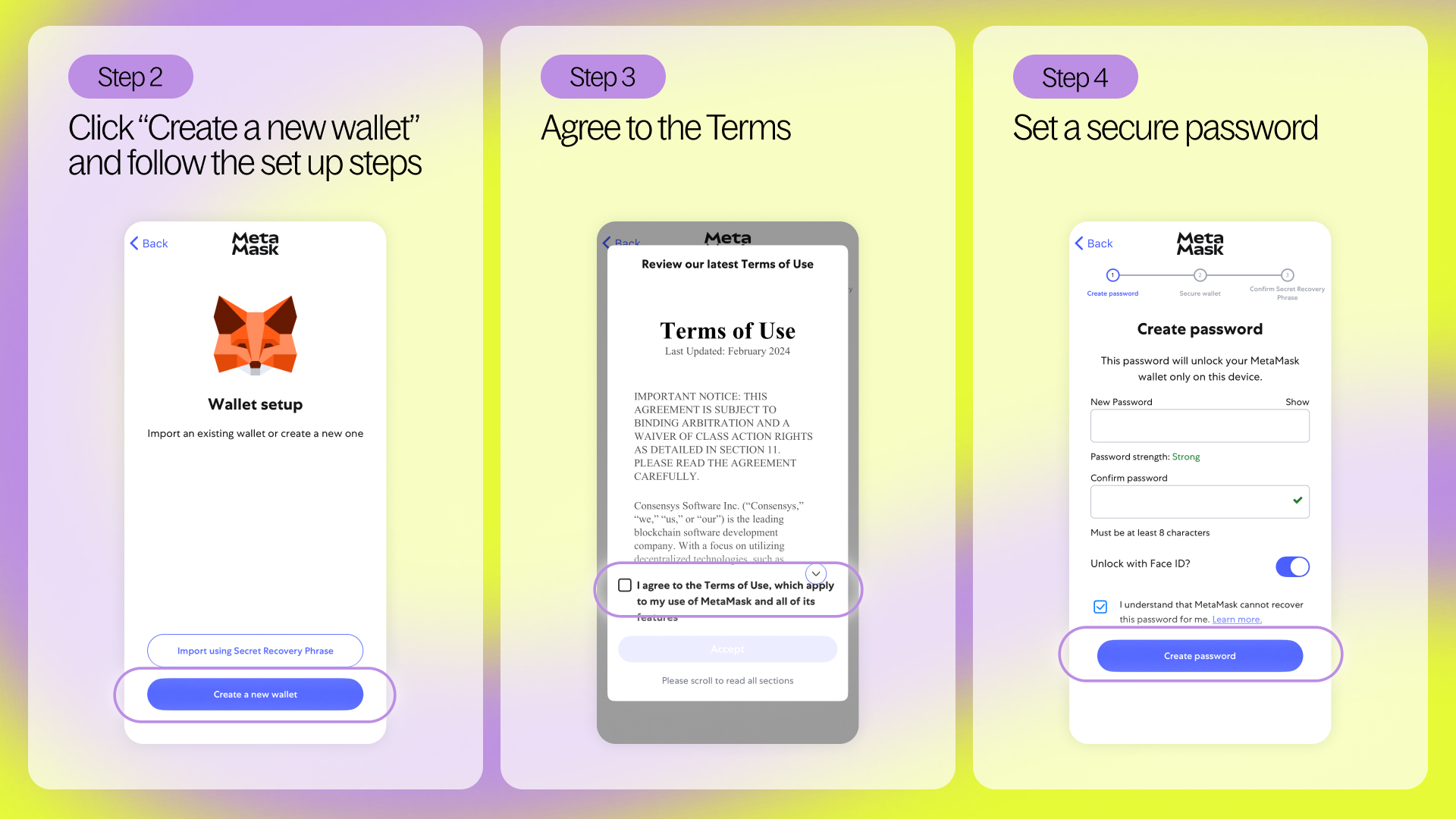
Step 5: View and back up your recovery phrase
Next, MetaMask will walk you through how to back up your Secret Recovery Phrase - a unique sequence of 12 words that gives full access to your wallet.
Tap Start, read the tips, tap Start again, then tap View to reveal your phrase. Write it down on paper and keep it in a safe offline place. Don’t screenshot it. Don’t store it in the cloud. And never share it with anyone - no one legitimate will ever ask for it.
This phrase is your one and only backup. If you lose it, your wallet (and funds) can’t be recovered.
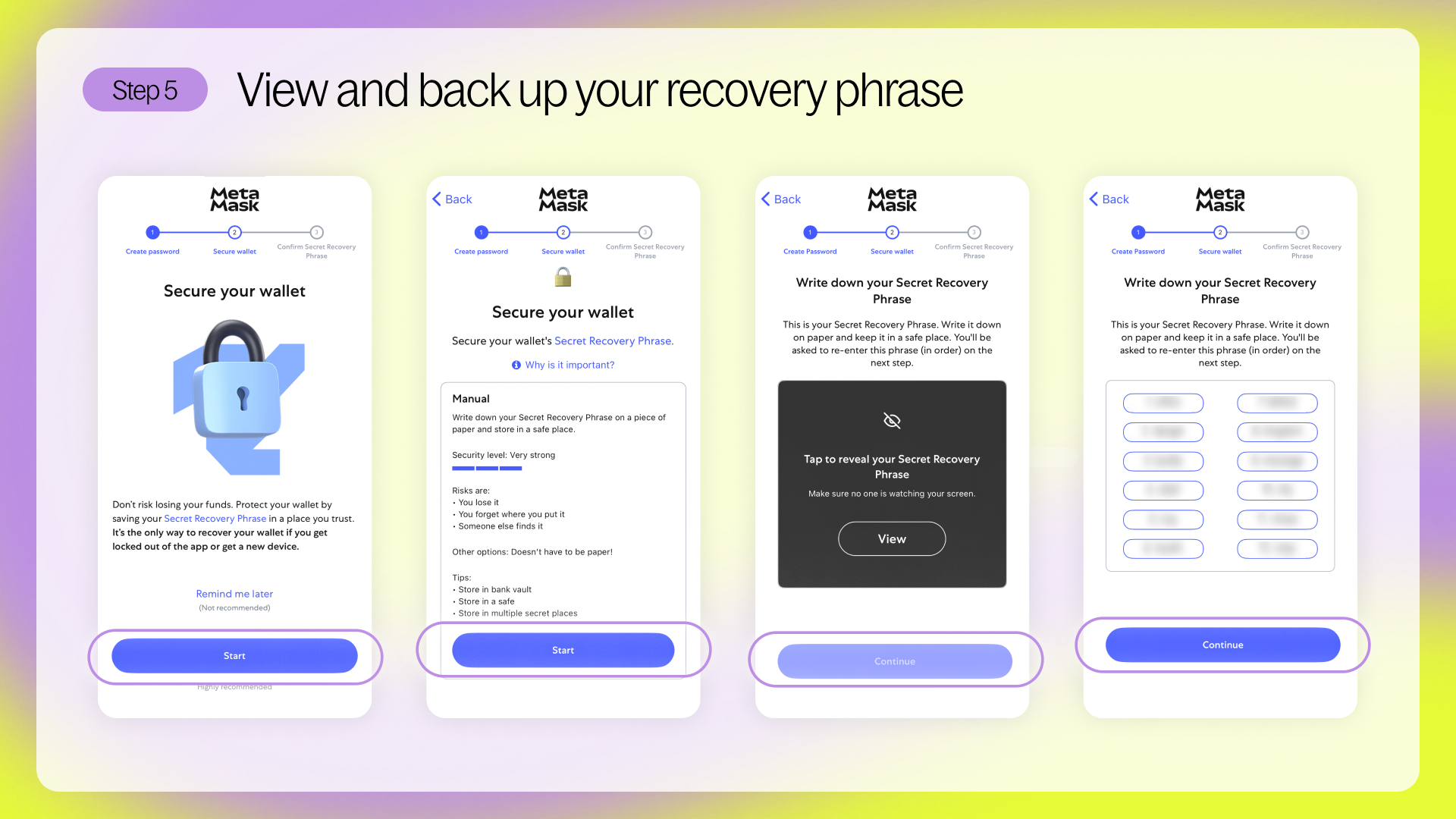
Step 6: Confirm your recovery phrase
To make sure you’ve saved your recovery phrase correctly, MetaMask will ask you to re-enter it in the correct order. This step is essential - take your time and make sure it matches exactly.
Once you’ve confirmed it, your wallet setup is complete.
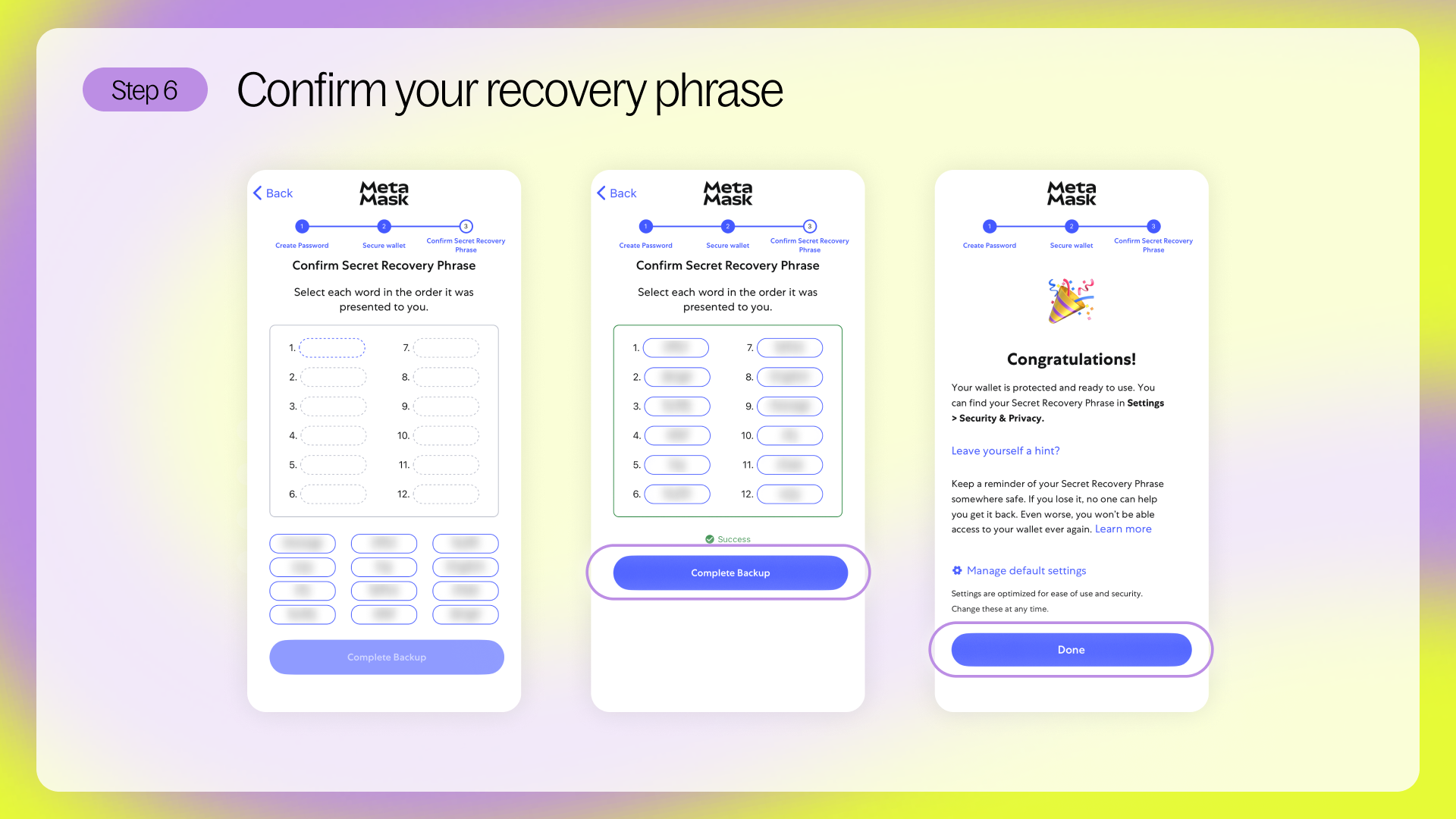
Step 7: Add the XRPL EVM network to MetaMask
MetaMask is compatible with all EVM chains, but it won’t automatically include XRPL EVM. You’ll need to add it manually before you can use the network.
After doing so, MetaMask will remember the network, and you’ll be able to use dApps, send tokens, and view your balance just like any other EVM chain.
To add XRPL EVM on MetaMask Mobile:
- Tap the network dropdown at the top of your home screen. It will likely say Ethereum Mainnet if you haven’t changed it yet.
- Select Add a custom network
- Enter the following XRPL EVM details:
- Network Name: XRPL EVM
- Default RPC URL: https://rpc.xrplevm.org
- Chain ID: 1440000
- Currency symbol: XRP
Tap Save, and you’re done. You’ll now see XRPL EVM listed as one of your available networks.
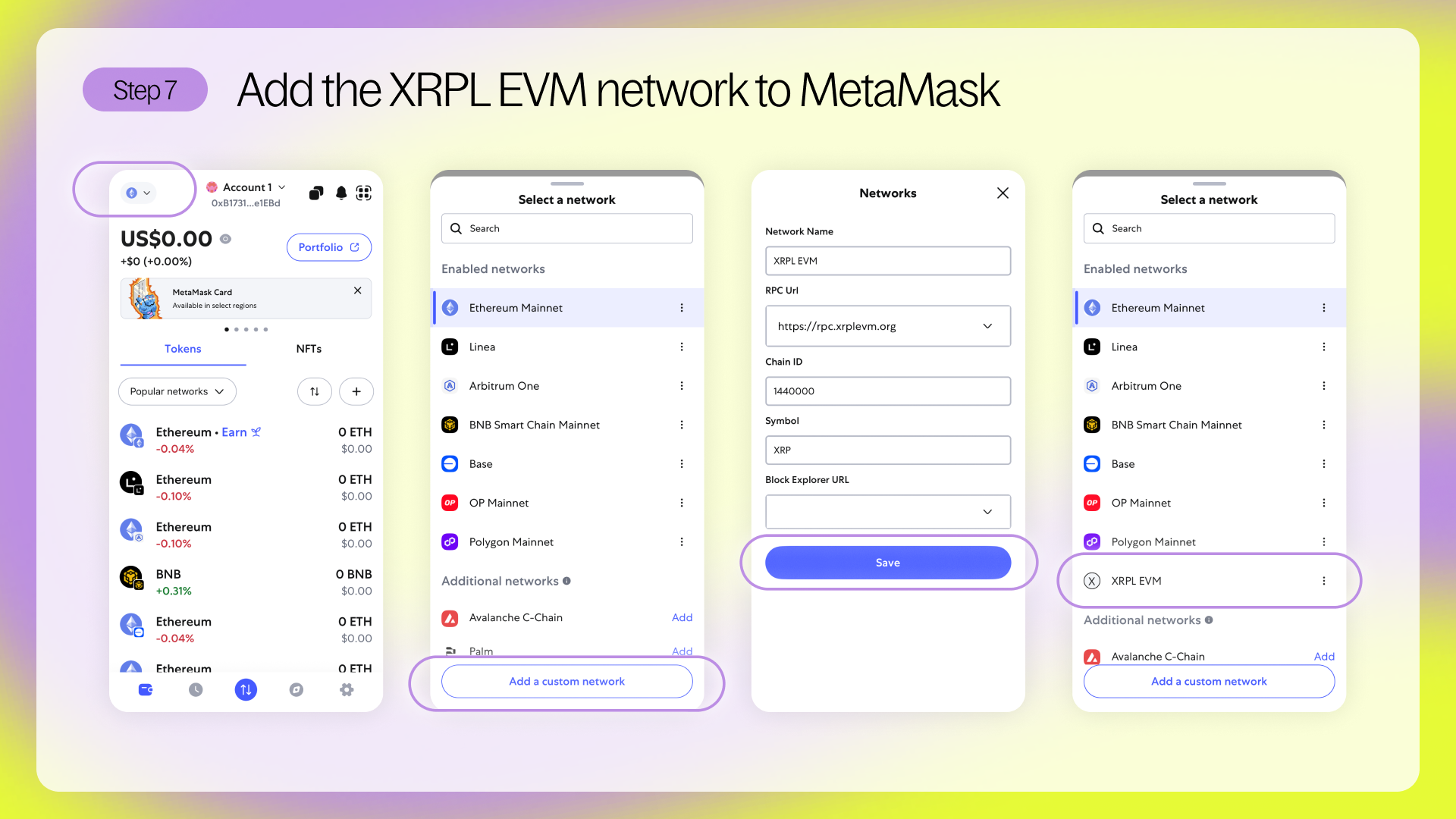
View your EVM wallet address
Back on the main screen, just below your account name, you’ll see a long address starting with 0x. That’s your public wallet address - the one you can use to receive tokens on XRPL EVM or any other EVM-compatible chain.
All EVM chains use this same address. Whether you're on Ethereum, Arbitrum, or XRPL EVM, your wallet stays the same - and it's all secured by your recovery phrase.
Sending assets to your XRPL EVM Wallet
Before you can explore XRPL EVM, you’ll need to add some assets to your MetaMask wallet.
The easiest way? Bridge XRP from the XRPL or any EVM chain using Squid.
If you already have XRP in a self-custody wallet like Crossmark or Xaman, you’re good to go - just follow our bridging guide to move it over.
Need help setting up your XRPL wallet? Start here →
One wallet, many chains
If you’ve bridged XRP to MetaMask but don’t see it right away, don’t worry - it’s likely just a network setting.
MetaMask gives you one wallet address across all EVM chains (like XRPL EVM, Ethereum, and Arbitrum), but your visible balances depend on the network you're currently viewing.
You can view balances in two ways:
- Popular networks - shows tokens across networks where you’ve held a balance
- Current network - shows tokens only on the network you're currently connected to
To toggle between them, open the Tokens tab and tap the dropdown at the top. If your tokens aren’t showing, make sure your network is set to XRPL EVM.
You’re ready to explore!
Your MetaMask wallet is now live, secure, and connected to XRPL EVM.
You’re ready to start using XRP across smart contracts, NFTs, and onchain apps - all from your mobile.
Unlike with XRPL wallets, there’s no activation required - MetaMask works straight out of the box. Once set up, you can bridge XRP into XRPL EVM using Squid and start exploring DeFi, dApps, and more.
See you onchain. 🦊🦑