Joey Wallet: Your Companion for trading and DeFi on the XRP Ledger
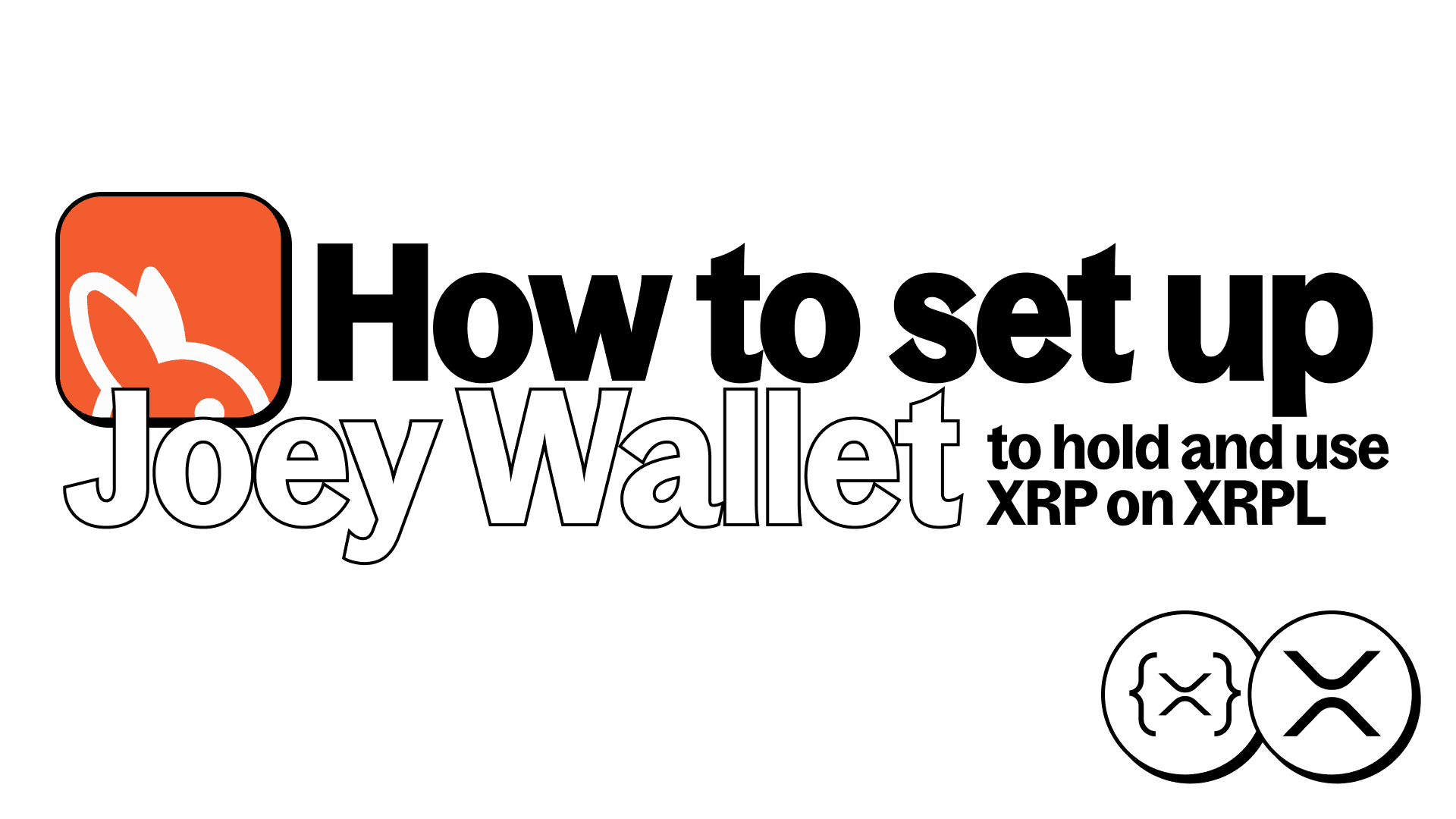
Mobile Wallet: Joey for XRPL
Joey Wallet makes it easier than ever to hold XRP and explore other tokens and apps on the XRP Ledger. With a quick social login, no upfront fees, and built-in recovery, it’s one of the fastest and easiest ways to get started on XRPL.
About Joey Wallet
Joey Wallet is a mobile self-custody wallet for the XRP Ledger that combines speed, simplicity, and privacy.
Designed for the next generation of crypto users with security and customization in mind, Joey offers flexible recovery methods - create an XRPL wallet the traditional way, or use Web3Auth to recover your wallet through social login if your phone is ever lost. Plus, Joey doesn't collect your personal info - no email, no phone number, no hidden data tracking.
Joey makes it easy to do more than just hold XRP. From your wallet view, you can:
- Swap tokens on the Ripple DEX
- View and manage NFTs
- Track your portfolio value
- Connect to XRPL dApps like Squid using WalletConnect
Tips to Stay Safe
While Joey makes wallet creation easy, you're still responsible for your funds. Here's how to keep your wallet secure:
- Store any recovery phrases or passwords offline - not in your phone, notes app, or cloud. Never take a screenshot.
- Anyone with your recovery phrase can access your wallet. Joey can't help you recover it if you lose it and haven't set up social login recovery.
- Don't click on unknown links or approve unknown transactions. Only use trusted apps.
How to Set Up Joey Wallet: Complete Step-by-Step Guide
Ready to join the XRP Ledger? Getting started with Joey Wallet takes just a few minutes. Here's everything you need to know to create your wallet and start exploring XRPL.
Before You Begin
Head to joeywallet.xyz and follow the links to download Joey from the App Store or Google Play. The app is available for both iOS and Android devices.
Step 1: Agree to the Terms and Create Your Wallet
Open the app, accept Joey's Terms of Service, and tap "Create a New Wallet".
Step 2: Choose Your Wallet Creation Method
You'll be asked to choose from two options:
- Option 1 - Social Sign-in by Web3Auth
- Option 2 - Manually Generate a New Account
Which method should you pick? Both are secure - it depends on how comfortable you are connecting social accounts versus backing up your recovery phrase manually.
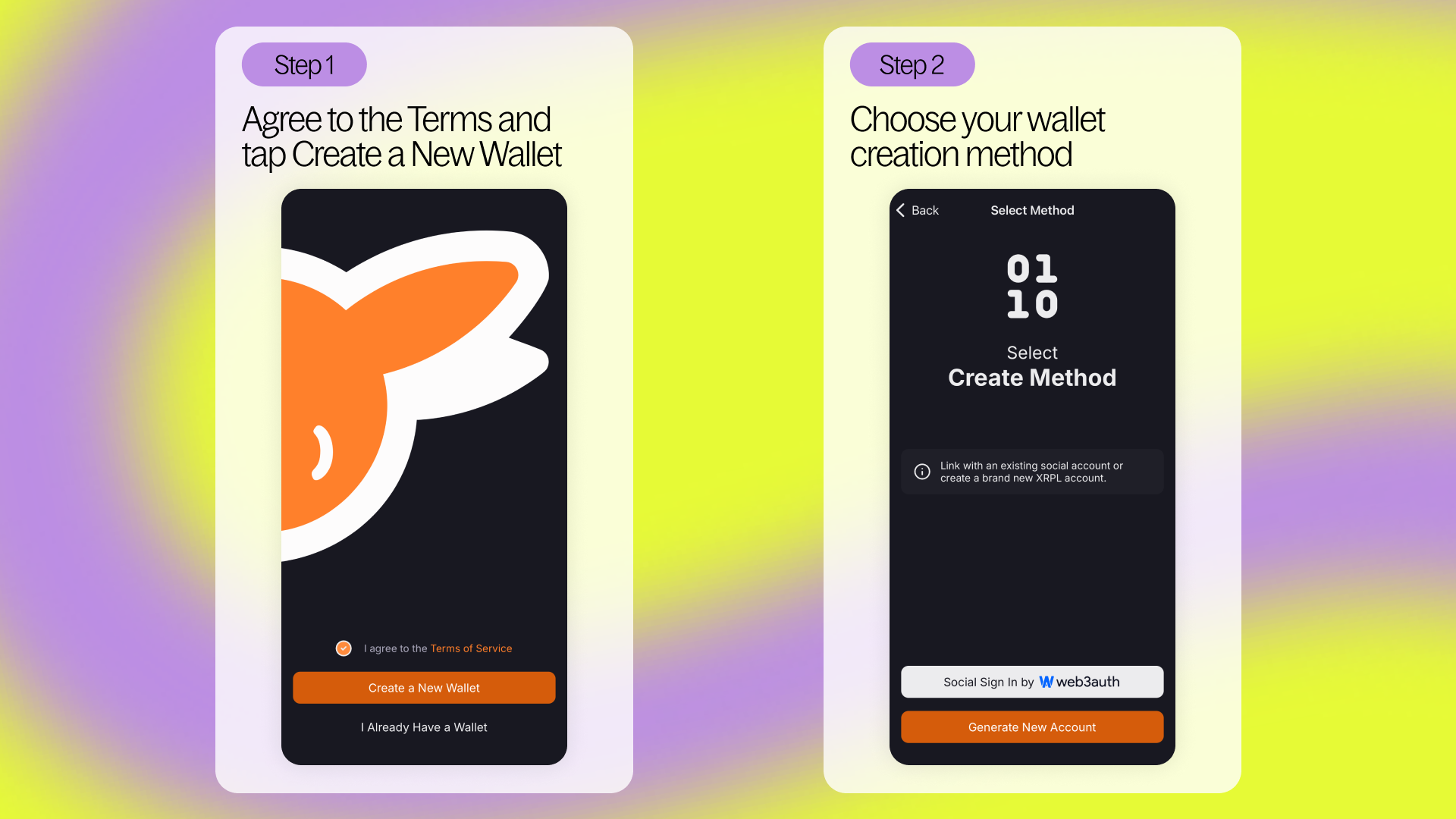
Option 1: Social Login Setup (Recommended for Beginners)
This method lets you log into your wallet using a social account and protect it with Multi-Factor Authentication (MFA). Joey creates a secure self-custodial wallet using Multi-Party Computation (MPC) to keep your keys safe behind the scenes.
Step 1 - Choose your social login method: Select which social login method you'd like to use: Google, Apple, or X. For this example, we'll use Google.
Step 2 - Connect your social account: Sign into Google using Web3Auth using the email you'd like to associate with your wallet.
Important: If you lose access to your linked Gmail account, you may also lose access to your Web3Auth account. You'll need to recover your Google account first, then use Web3Auth recovery methods.
Step 3 - Set up Multi-Factor Authentication: Tap "Enable MFA" to set up additional security. Beyond your social login, you'll need:
- A secure password
- At least one additional recovery method:
- Authenticator app (recommended)
- SMS OTP or other social credential
- Your wallet recovery phrase emailed to an alternative address (not recommended - emails can be hacked and recovery phrases should never be stored digitally)
Why MFA matters: This gives you backup access if you forget your password or lose access to one method. For additional security, you can set up a passkey that enables fingerprint, face recognition, or screen lock login across all your compatible devices.
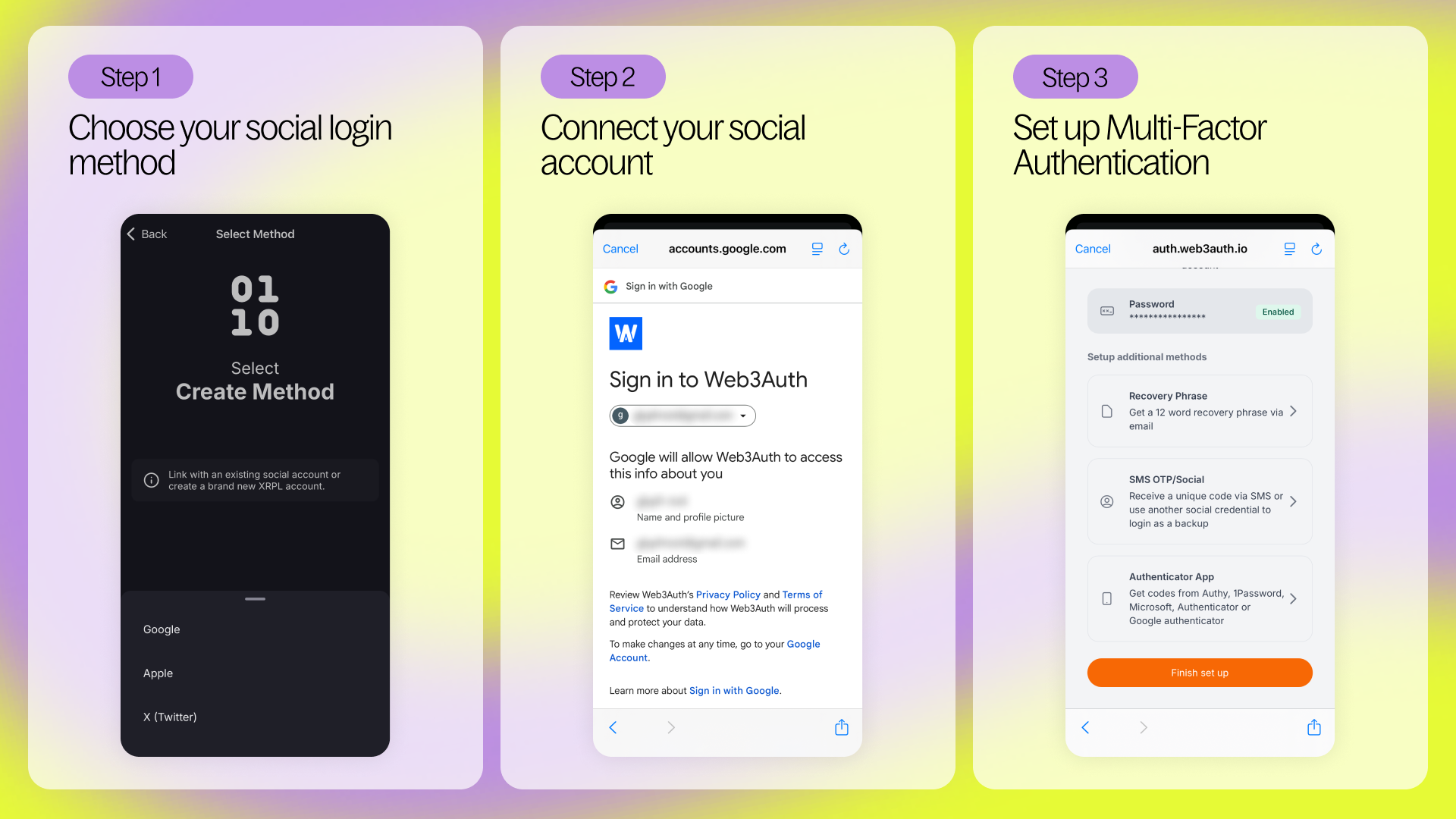
Option 2: Manual Account Generation (For Experienced Users)
This method doesn't require social login but means your account isn't recoverable via social login. You'll need to ensure your keys are backed up privately and securely.
If you prefer the traditional crypto approach, tap "Generate New Account" and follow the prompts to create and securely store your recovery phrase.
Step 3: Choose Your Security Settings
Your wallet is created! Select your transaction security method:
- No protection - Fast but unsecured
- Device authentication - Uses your phone's security features
- Biometric verification only - Fingerprint/FaceID required
We recommend device authentication or biometric verification.
Step 4: Back Up Your Wallet (Manually generated wallets only)
If you manually generated your account, you'll see a backup prompt. Note: Social login accounts can't export recovery phrases.
Tap the backup notification or go to Settings → Accounts → Edit Account → Account Recovery to view your 24-word seed phrase.
Write it down offline (pen and paper). Never save digitally. Without this phrase, you cannot recover your account.
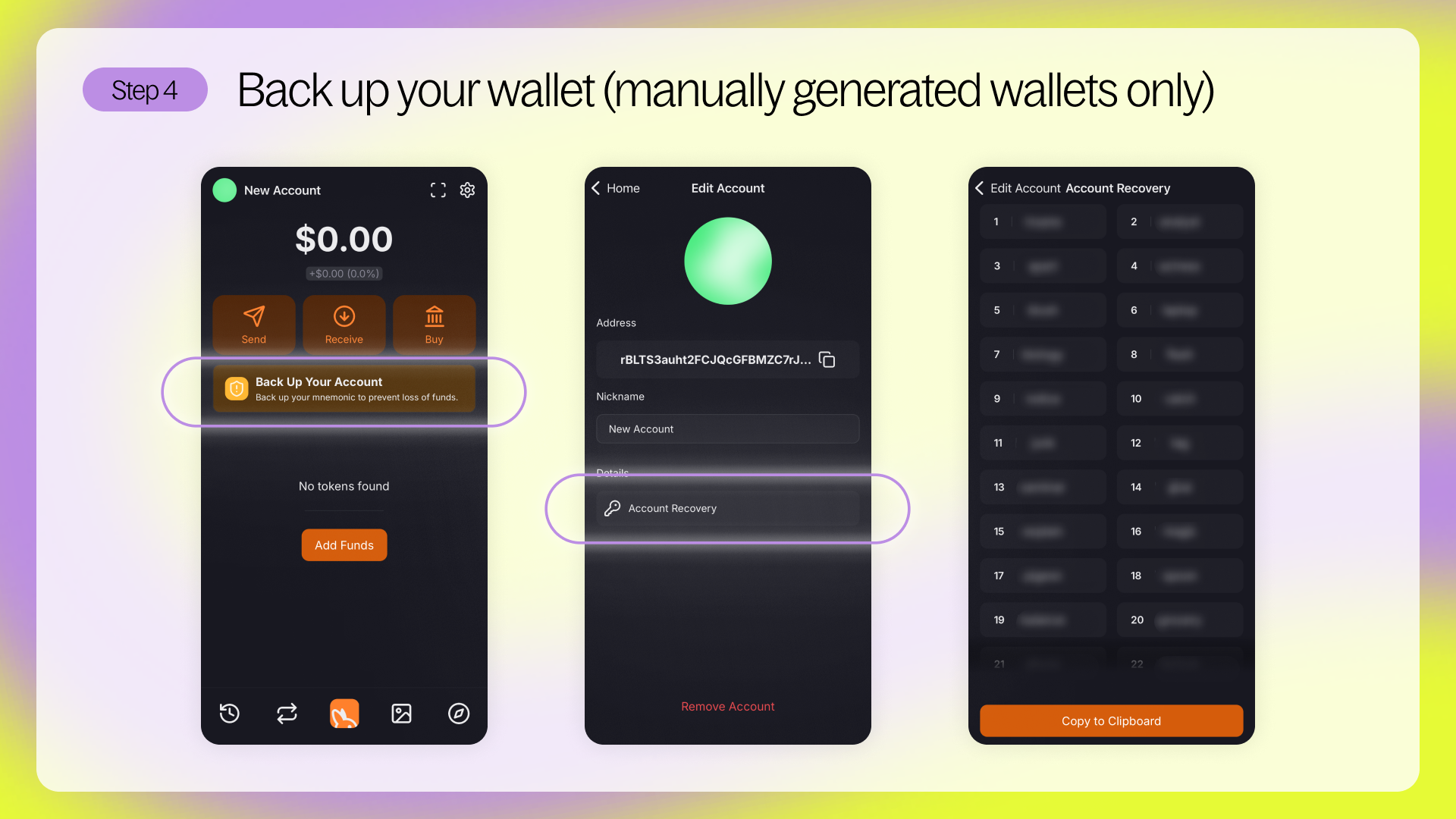
Step 5: Fund Your Account
To activate your account, you'll need to send at least 1 XRP to your address. This is an XRPL network requirement - not a fee, just a reserve to keep your wallet live. Tap "Add Funds" to use Moonpay, or use these other methods:
- Buy XRP with card →
- Withdraw XRP from an exchange →
- Transfer from another XRPL wallet →
- Bridge to XRP via Squid →
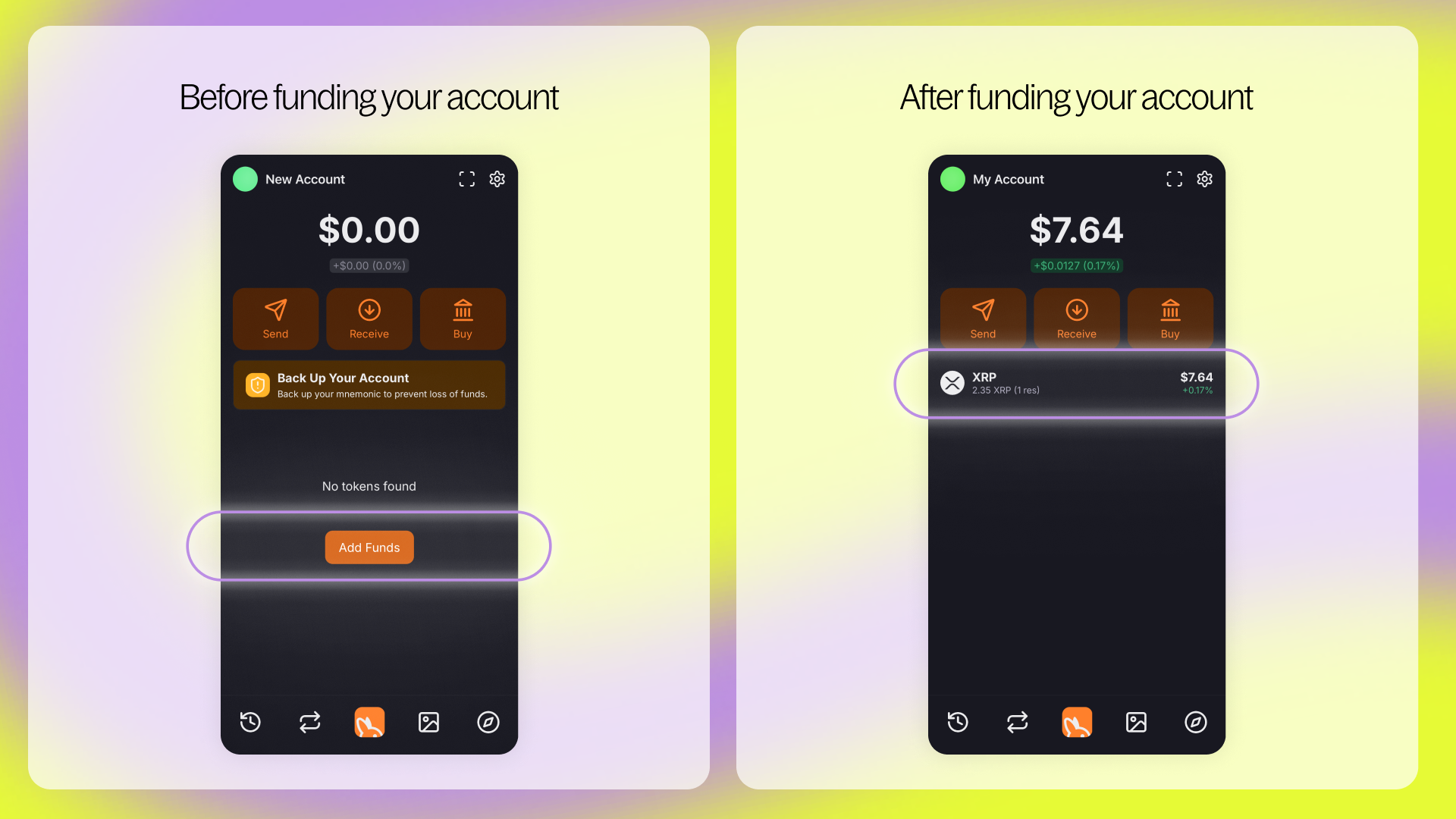
Connecting Joey to Apps like Squid
Want to bridge to XRPL from other ecosystems like Ethereum, Solana, or Cosmos? Head to Squid’s app and follow the steps to connect your wallet:
- Select XRPL as the source or destination chain and XRP as your token, then click the Connect button
- Select Joey: Choose Joey from wallet options, then use your Joey wallet to scan the QR code on Squid's app
- Approve the connection from the Joey interface
If your Joey wallet address appears in the UI, you're connected!
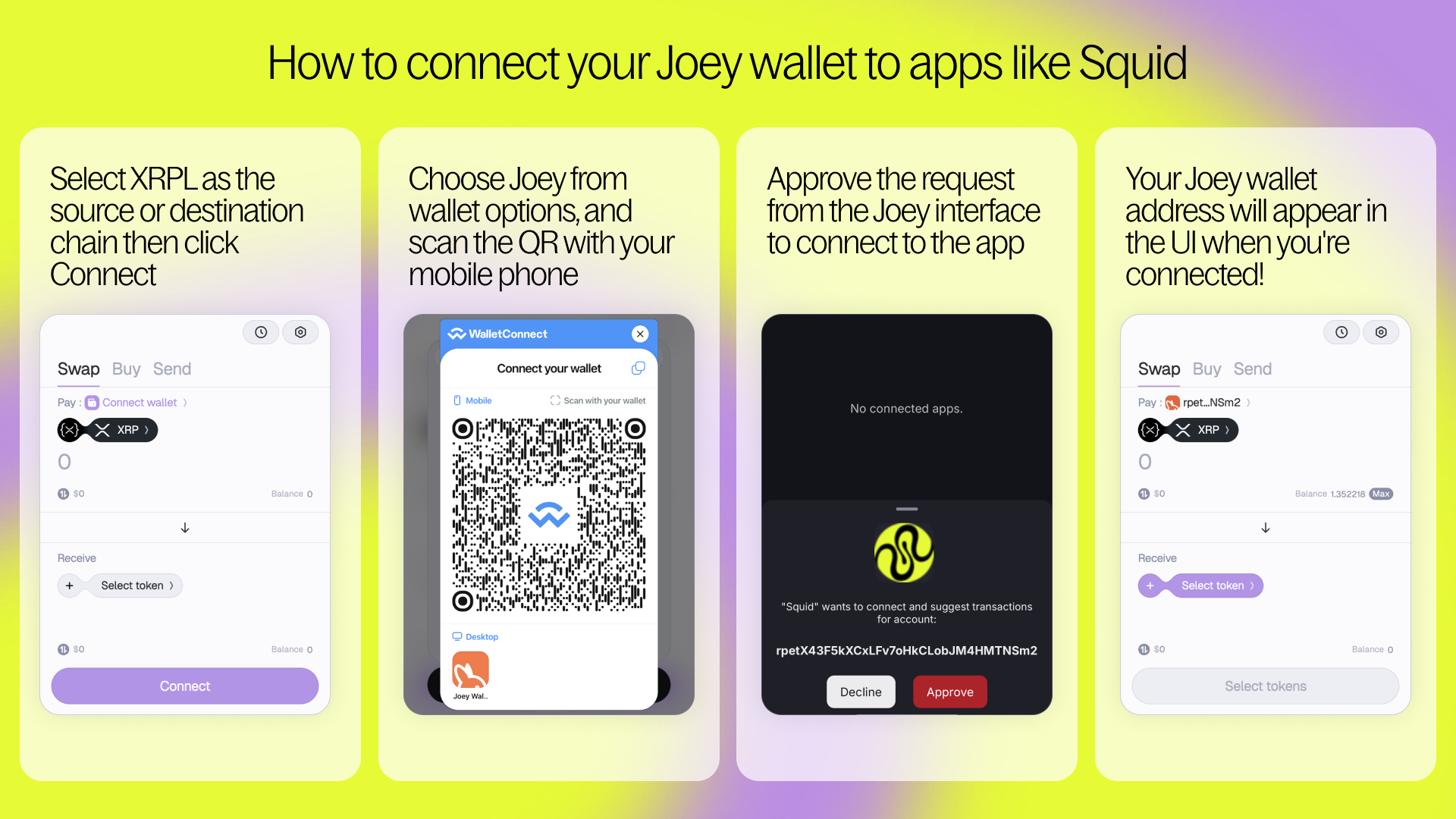
Welcome to the XRP Ledger!
You're all set and ready to explore everything XRPL has to offer! You can now use Squid and Joey to:
- Bridge XRP across chains
- Swap tokens like USDC, ETH, or SOL into XRP
- Explore new apps on XRPL and other chains